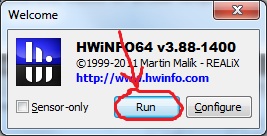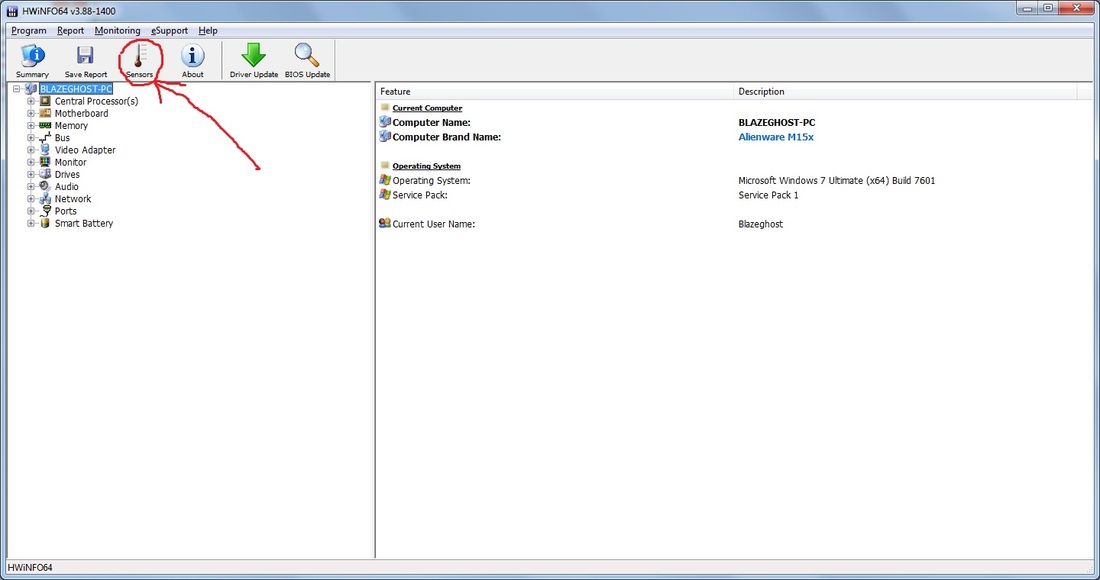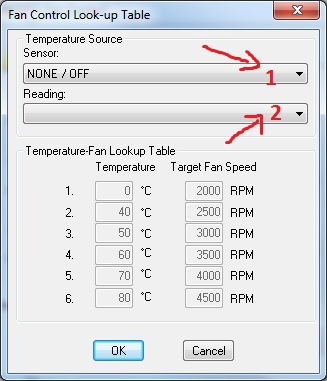Unofficial AW fan control
-WARNING-
This is UNOFFICIAL Fan Control which can damage your machine if not used properly !
Be sure you know what you're doing !
USE ONLY AT YOUR OWN RISK !
This is UNOFFICIAL Fan Control which can damage your machine if not used properly !
Be sure you know what you're doing !
USE ONLY AT YOUR OWN RISK !
Before anything I have to clear something. The temperature control system in AW laptops is by far the best I ever seen. However these machines base their tempt control on a static table hidden within the system bios.
Those values had to be thought in a way they could work in any condition where this machines are sold, as a result sometimes those values may not be the best ones for certain conditions or places.
This issue can be solved by HWinfo, also one of the best temp monitoring softs around here.
You can get it here.
In order to actually control the fans follow this:
Those values had to be thought in a way they could work in any condition where this machines are sold, as a result sometimes those values may not be the best ones for certain conditions or places.
This issue can be solved by HWinfo, also one of the best temp monitoring softs around here.
You can get it here.
In order to actually control the fans follow this:
1.-Download and install HWinfo64 or HWinfo32 .-
2.-Execute it
3.-Select RUN in the first tiny windows.
2.-Execute it
3.-Select RUN in the first tiny windows.
4.-Close all the other windows until you only have this one:
5.-Click on the sensor option.
6.-Click on the small fan icon
6.-Click on the small fan icon
7.-Choose what do you want to control, acording to your laptop model you'll have more or less options on this window. On this example I'll control my GPU FAN
You'll see 3 options:
-SET MANUAL it allows us to define a static speed for our fans whith a slider.
-SYSTEM AUTO it sets the temp control back as it was in its original way
-CUSTOM AUTO it allows us to define a new static table of temperature/fan speed.
Select custom auto and follow this:
On the previous windows check which GPU sensor gives us the highest reading
-SET MANUAL it allows us to define a static speed for our fans whith a slider.
-SYSTEM AUTO it sets the temp control back as it was in its original way
-CUSTOM AUTO it allows us to define a new static table of temperature/fan speed.
Select custom auto and follow this:
On the previous windows check which GPU sensor gives us the highest reading
Select that sensor on the first dropdown menu and if its necesary select it too on the second one.
After that the table will be available to edit.
You can modify the fan speeds in order to make them work faster or slower at a desired temperature or modify the temps so the fans start running faster at a lower temp.-
Use this tool with caution.-
After that the table will be available to edit.
You can modify the fan speeds in order to make them work faster or slower at a desired temperature or modify the temps so the fans start running faster at a lower temp.-
Use this tool with caution.-